Using the Optional T-locks with the Single Channel MF Film Holderä
The MF Film Holderä has been designed to mimic the performance characteristics of the factory supplied Epson® medium format holders. If you have problems concerning color balance, system calibration and other software related issues, please seek help with these issues from Epson® or your third-party software supplier. The ScanTips.com website is also a great resource to learn basic scanning techniques. (Epson® 3170 and 4180 users, please click here for special notes.)
Inserting/Orienting
the Film Strip
Tip: You will probably find it easier to work with and align your film within the holder if you work on a light table or on a flat surface with a bright white sheet of paper lying underneath the film channels. The resulting higher contrast makes it much easier to align your film within the film channel. A clean pencil eraser is a handy tool for moving/final adjusting of film strips placed in the holder.
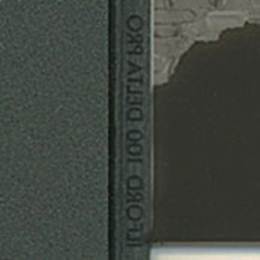 Epson® recommends inserting the film so the
emulsion side (dull side) is facing up and thus the manufacturer’s edge
markings on the film appear to read backwards.
If your film is relatively flat, orient the film this way first,
but don’t be afraid to experiment with the orientation of the emulsion because
some users claim they get better scans with the emulsion side down (most say
they can’t tell the difference). I think
the real reason Epson® tells
you to orient your film “emulsion side up” is so the resulting scans are
laterally correct (don’t need to be manually “flipped”). If you scan your film “emulsion side down,”
you may need to reverse or flip your image.
This is easily accomplished in Photoshop by using the following menu
commands: Image > Rotate Canvas > Flip Horizontal.
Epson® recommends inserting the film so the
emulsion side (dull side) is facing up and thus the manufacturer’s edge
markings on the film appear to read backwards.
If your film is relatively flat, orient the film this way first,
but don’t be afraid to experiment with the orientation of the emulsion because
some users claim they get better scans with the emulsion side down (most say
they can’t tell the difference). I think
the real reason Epson® tells
you to orient your film “emulsion side up” is so the resulting scans are
laterally correct (don’t need to be manually “flipped”). If you scan your film “emulsion side down,”
you may need to reverse or flip your image.
This is easily accomplished in Photoshop by using the following menu
commands: Image > Rotate Canvas > Flip Horizontal.
 If
your film strip has a pronounced arch/curl to it, place the film in the film holder so
it arches/curves away from the scanner glass.
You do not want the film’s arch/curl to allow the film to “bow”
down and come into contact with the scanner’s glass (usually causing “Newton
Rings”). When the film’s arch/curl is
oriented correctly, the T-Lock system (see below) will help to minimize
arching/curling.
If
your film strip has a pronounced arch/curl to it, place the film in the film holder so
it arches/curves away from the scanner glass.
You do not want the film’s arch/curl to allow the film to “bow”
down and come into contact with the scanner’s glass (usually causing “Newton
Rings”). When the film’s arch/curl is
oriented correctly, the T-Lock system (see below) will help to minimize
arching/curling.
Aligning the Film
 Place the film within the film holding
channel so that it aligns straight over the MF
Film Holderä window.
Place the film within the film holding
channel so that it aligns straight over the MF
Film Holderä window.
(In this
picture, the film has not yet been locked down in place by the T-Lock, so you
see a larger than normal gap along the sides due to the film’s “arch”.)
The MF Film Holderä window is the same width as the Epson® film holder’s window and thus will “mask”/frame your film frames with the same constraints. The film channel (recessed area in which the film is placed) is slightly wider than normal by design. This makes it possible to scan out of specification films and images from cameras that do not center the image on the film (quite common). A clean pencil eraser is a handy tool for moving/final adjusting of film strips placed in the holder.
Inserting the
T-Lock

The laser cut
T-Lock
 Grasp both ends of the T-Lock at the
“ears”. Align it so that it is perpendicular
to the sides of the MF Film Holder’s
film holding channel.
Grasp both ends of the T-Lock at the
“ears”. Align it so that it is perpendicular
to the sides of the MF Film Holder’s
film holding channel.
Now, gently
insert one side of the T-Lock bottom just barely down into the film
holding channel (1 mm or less).
Any more than this and you will risk damaging the T-Lock to the point
where it will not adequately hold itself in place.
 Now apply gentle pressure to the other
side of the T-Lock until it pops down into the film holding channel. Continue applying downward pressure evenly on
the T-Lock to firmly seat it into the film holding channel. While you don’t want to over exert pressure
on the T-Lock, you must push it in down far enough so that it holds the film
strip in place and keeps it from shifting.
Now apply gentle pressure to the other
side of the T-Lock until it pops down into the film holding channel. Continue applying downward pressure evenly on
the T-Lock to firmly seat it into the film holding channel. While you don’t want to over exert pressure
on the T-Lock, you must push it in down far enough so that it holds the film
strip in place and keeps it from shifting.
Due to the
tight design tolerances of the T-Lock, if you don’t have the T-Lock inserted
perpendicular to the film channel, it will not hold itself within the film
holding channel. If you insert it at an angle, it may not hold
well and may cause premature wear of the T-Lock.
Originally, the holder was designed to be used with 2 or 3 T-locks. Don’t use more than 3 at one time because it could torque the holder too much. During development, a T-Lock was tested by properly inserting and removing it 175+ times in the same area inside the film holder channel without suffering a noticeable decrease in T-Lock’s holding power against the sides of the film holding channel.
***Common
sense dictates that to avoid damaging your film, it is imperative you let the
T-Lock come into contact with the film only in the frame gaps between the
images as shown in the picture. Once the
T-Lock is secured into the holder, DO NOT try to move it or your film while the
T-Lock is secured in the holder. If an
adjustment is needed, pull the T-Lock out and then reposition items into the
desired location before reinserting the T-Lock.
The T-Lock System
Allows Infinite Adjustability
 One of the main advantages of the T-Lock
system is its infinite adjustability. If
you plan to scan only one or two frames, you can “mask off” just the frames you
wish to scan. The advantage of doing
this is that by placing the T-Lock right up against/next to the frames to be
scanned, you maximize the T-Lock’s film flattening abilities. Lock down one end of the single frame with a
T-lock across the top end of the film channel (where it can lock and fully
grip/compress the film against the lower part of the film channel all the
way across).
One of the main advantages of the T-Lock
system is its infinite adjustability. If
you plan to scan only one or two frames, you can “mask off” just the frames you
wish to scan. The advantage of doing
this is that by placing the T-Lock right up against/next to the frames to be
scanned, you maximize the T-Lock’s film flattening abilities. Lock down one end of the single frame with a
T-lock across the top end of the film channel (where it can lock and fully
grip/compress the film against the lower part of the film channel all the
way across).
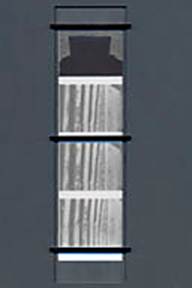 If you plan to scan a longer strip
consisting of multiple frames, there
are a few T-lock placement strategies that can be used. If you are using three T-locks, one technique
is to FIRST insert one T-Lock close to the middle of the strip at/over one of
the film strip’s frame gaps. Then insert
the second T-Lock at the top end of the film strip and the third T-Lock at the
other end of the film strip (see picture at left). If you are using four T-locks, the strategy
is pretty much the same where you first insert toward the middle and then work
your way outward. By inserting the
middle T-Lock(s) first, you minimize the chance of a wave or hump forming in
the middle of your film strip.
If you plan to scan a longer strip
consisting of multiple frames, there
are a few T-lock placement strategies that can be used. If you are using three T-locks, one technique
is to FIRST insert one T-Lock close to the middle of the strip at/over one of
the film strip’s frame gaps. Then insert
the second T-Lock at the top end of the film strip and the third T-Lock at the
other end of the film strip (see picture at left). If you are using four T-locks, the strategy
is pretty much the same where you first insert toward the middle and then work
your way outward. By inserting the
middle T-Lock(s) first, you minimize the chance of a wave or hump forming in
the middle of your film strip.
An alternative
technique is to place the film in the film channel, lock down one end of the
film strip with a T-lock across the top end of the film channel (where it can
lock and fully grip/compress the film against the lower part of the film
channel all the way across the opening instead of at just one point
on/along each side of the film channel), create a slight tension at the other
free end of the film by pulling on it the end of the strip, and then press in the
second T-lock at this other end.
Finally, insert the other T-Lock(s) in film frame gaps in the middle of
the strip. This technique really helps
to keep the film as flat as possible during the heat buildup of scanning. If
you plan to scan a longer strip consisting of one frame (e.g. 6x12 or 6x17),
I recommend this tension technique.
Users
of longer panoramic images will want to use the ANR Insert that
come standard with all single channel holders and which utilizes anti-Newton
Ring glass. Users of XPanã images
and smaller film formats must use the ANR Insert. Click here for more
information.
Removing the T-Lock
 Grasp the T-Lock in the middle or insert
your fingernail under either end of the T-Lock and gently pull up.
Grasp the T-Lock in the middle or insert
your fingernail under either end of the T-Lock and gently pull up.
Correctly Placing
the MF Film Holderä on Your Scanner
 The MF
Film Holderä should be placed directly on the scanner’s glass so that
the film holder channel and T-Locks face up (away from the scanner glass) as
shown in the picture on the left.
The MF
Film Holderä should be placed directly on the scanner’s glass so that
the film holder channel and T-Locks face up (away from the scanner glass) as
shown in the picture on the left.
Once
the film is inserted in the holder, do
not let the holder drop or slap onto your work surface or the scanner’s
glass. If you do, an air cushion created
by dropping/slapping the holder can possibly shift your film’s position as well
as cause waves in the film. Always place
the holder gently down on any surface.
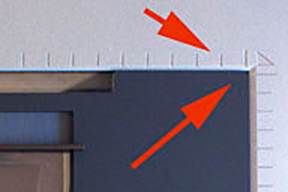 It is important to make sure the MF Film Holderä
is placed in the upper right-hand corner of the scanner (nested directly
against both the top and right sides of the scanner bed). The correct positioning makes sure the calibration
notch is correctly positioned and will ensure repeatability if using VueScan’s
batching scan function to scan multiple frames on your film strip.
It is important to make sure the MF Film Holderä
is placed in the upper right-hand corner of the scanner (nested directly
against both the top and right sides of the scanner bed). The correct positioning makes sure the calibration
notch is correctly positioned and will ensure repeatability if using VueScan’s
batching scan function to scan multiple frames on your film strip.
 A finger grip has been built into the
lower left corner of the MF Film Holderä
to help you get a grip on the holder and lift that corner from the
scanner’s glass. After using the finger
grip to lift the corner off the glass, you should be able to easily slide your
hand under the MF Film Holderä
in order to fully grasp the holder and then remove it from the scanner.
A finger grip has been built into the
lower left corner of the MF Film Holderä
to help you get a grip on the holder and lift that corner from the
scanner’s glass. After using the finger
grip to lift the corner off the glass, you should be able to easily slide your
hand under the MF Film Holderä
in order to fully grasp the holder and then remove it from the scanner.

The surface on
top of the rubber bumpers can have a great deal of grip/stick. If the bumpers begin to stick to the
scanner’s transparency adapter when you open the lid, put an extremely fine
coat of baby/talcum powder dust on the top surface. Gently and lightly wipe off any excess
powder. This will eliminate the
sticking.
Click on the
following links to go to:
ORDER NOW -
Pricing and Ordering Page for ALL Products
Back to the Page You Were Previously
Viewing
Epson®
3170/4180 Special Notes Page
Batch Scanning
Notes for the MF Film Holderä Page
Safety,
Return Policy, Warranty and Disclaimer Information
E-mail Contact: scanning@betterscanning.com
All information
contained in this website ©2024 by DSF OmniCorp, LLC and Doug Fisher.
This information may not be reproduced in whole, part or spirit without written
permission.
Patents Pending. All intellectual
property rights reserved.